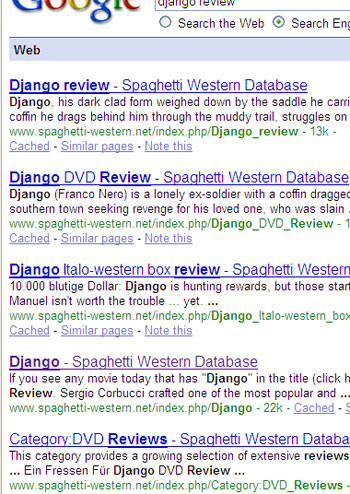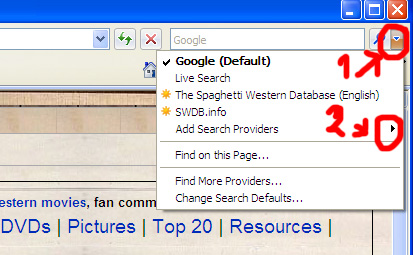Help: Search
HELP for EDITORS
FURTHER HELP
META
- About us / Our Staff
- Disclaimer / Privacy Policy
- Impressum (GER)
- Donate
This is a quick guide to searching the Spaghetti Western Database
Using the Search box
One of the quickest ways to find something is by typing keywords into the search bar to your left. Unlike regular search engines though, this one comes - just like the one at Wikipedia - with two buttons. To increase your search experience, it is essential that you understand the difference between the two.
- The Go button: hitting the Go button is identical to hitting return on your keyboard. It will NOT do a keyword search. Instead, it will look for an article that matches exactly what you entered into the field. If it finds one (example: you entered "Clint Eastwood", or "Django") you will be taken directly to that page. If there is no article matching exactly what you typed in, it will then do a regular keyword search and take you to search results (example: you entered "django kill").
- The Search button: hitting this button will do a keyword search. As described above, this works well mostly when you are not directly looking for a page, but you are looking for any information. Due to the nature of the wiki software used, the search results are not as simple to read as those from a search engine like google, for example. Alternatively, you can check out our new Firefox/Gooogle Search plugin below. We are also working on including a google search into the database.
Using Firefox Search Plugin
UPDATE: NOT CURRENTLY AVAILABLE
If you browse the web with Firefox, which we recommend, then you have the possibility to add a custom Google search to your search plugins, which allows you to do a quick search of the SWDB without even having to navigate to the site first. It can be done in three easy steps.
Step 1
Go to the Main page. Open the search plugins menu and select the SWDB.info search plugin. The other plugin is intended for experienced users (it does the same as the search box on the SWDB itself).
Step 2
Now the SWDB search is one of the available search engines in your Firefox Browser. Select it and type in anything you are looking for, then hit enter.
Step 3
You are taken to Google, which did a quick search for your words only within the Spaghetti Western Database. That wasn't so hard, was it. Just select the page that fits what you were looking for and you're back at the SWDB.
Using Search Plugin (Internet Explorer 7)
The same plugin as described above also works with Internet Explorer. Although we highly encourage you to switch to a better, faster, more secure browser like Firefox, we realize that many of our visitors still use Internet Explorer. The following steps describe how to include SWDB search into your browser:
Step 1
Go to Internet Explorer's little corner search bar and click the little button on the side, it expands and gives you the option to add other search engines besides those that are there by default, such as Live Search, or Google.
Step 2
Select SWDB.info search (the longer one is just the same as the Spaghetti Western Database's own search box, which for some people returns not as easy-to-read search returns, but you may of course add that one as well).
Step 3
A window prompts you to add it, and you can confirm that (or even select it as the default search, which we do not recommend, since this plugin will only search the SWDB, although it uses Google)
Step 4
Now when you have SWDB.info search selected, just enter ANY search term and it will quickly search the SWDB for it and give you nice Google results for it. Enjoy.